V2RayN Tutorial (Windows)
Getting started
Download the VPN configuration files from the link you were provided. It should look like this: https://files.unixfy.net/d/......
You can download each of the .json files individually or download it as a .zip and then extract the archive.
How to extract a zip file?
After you download the zip file, you can right click > open with Windows Explorer. There, you can extract the contents of the zip file into a folder:
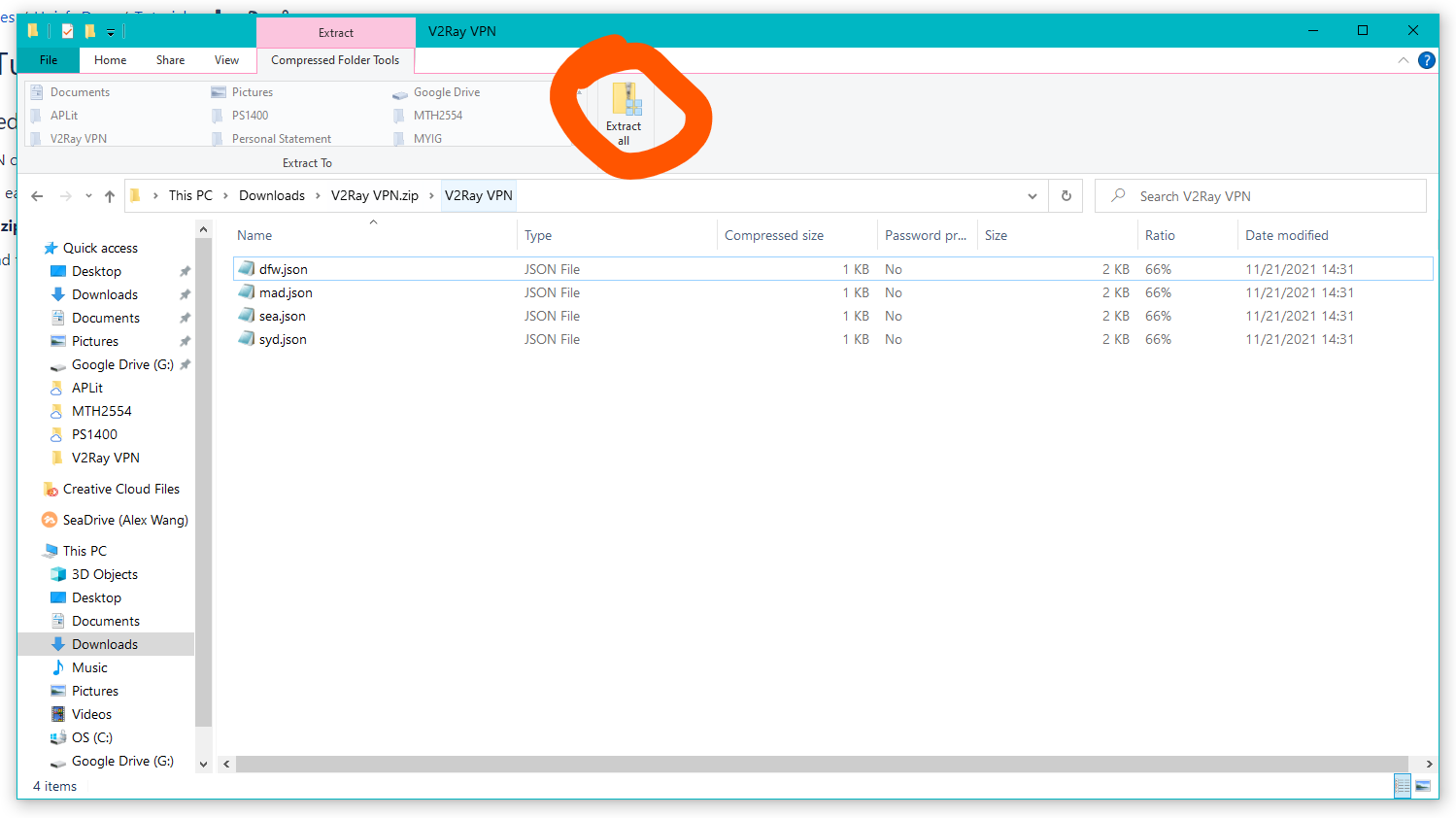
Keep the .json files handy for later.
Download the V2rayN client
V2RayN will allow you to connect to the VPN server and route your traffic through it.
Save and extract the zip file to somewhere you will remember.
Run & configure the V2rayN client
1. Run v2rayn.exe
In the folder where you extracted the V2RayN client, run "v2rayn.exe". It will start the V2RayN application, which will show up in your system tray.
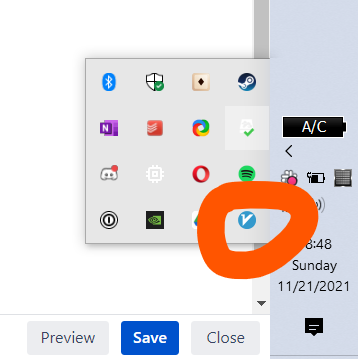
2. Open Interface
Double click the v2rayn icon to open up the interface. It will look like this:
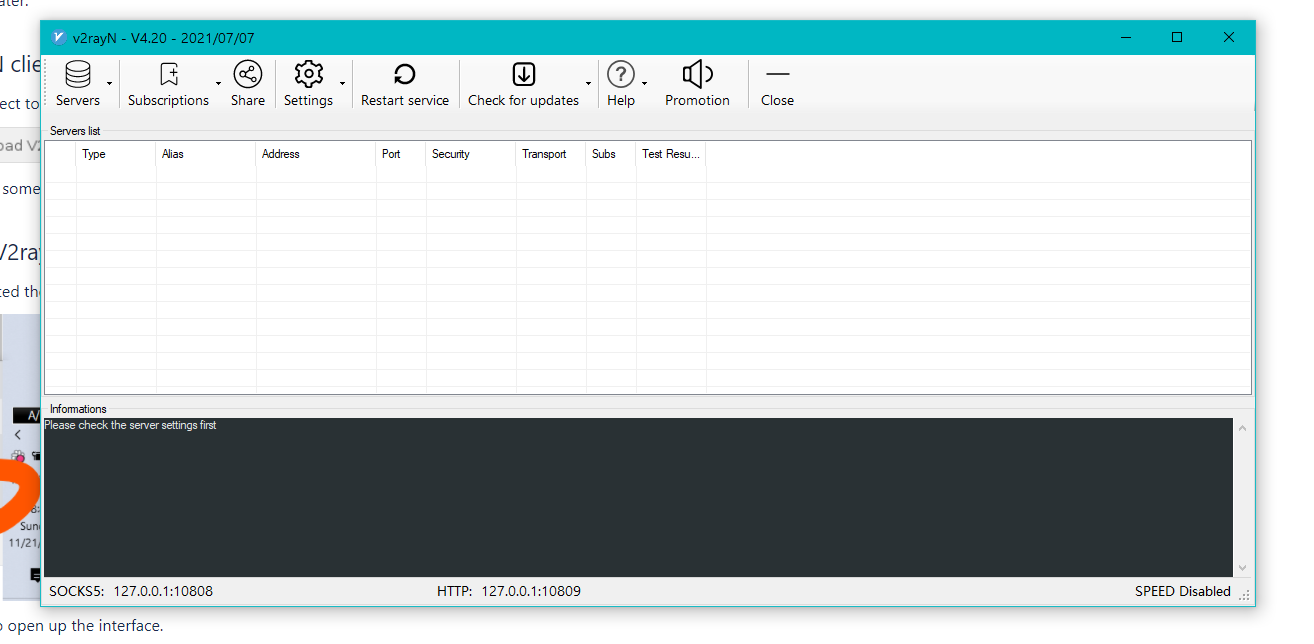
Language problem
Is the UI in Chinese? Select the question mark icon in the top bar, and choose Language - English. Then right click the icon in the tray, and click the last option in the menu. Then run "v2rayn.exe" again and the UI should be in English.
3. Add server
Go to Servers > Add [VMess] Server.
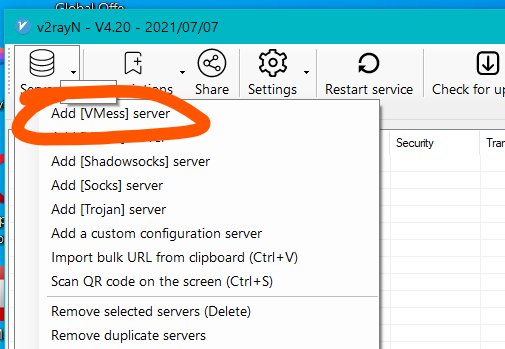
At the top of the popup, click Import configuration file > Import client configuration.

Select one of the .json configuration files you downloaded earlier. Click open.
All the information in the popup should be filled. Click ok at the bottom.
4. Select server
Go back to the V2RayN icon in your system tray. Right click it, and select a server. (It may already be selected if you imported only one configuration file.)
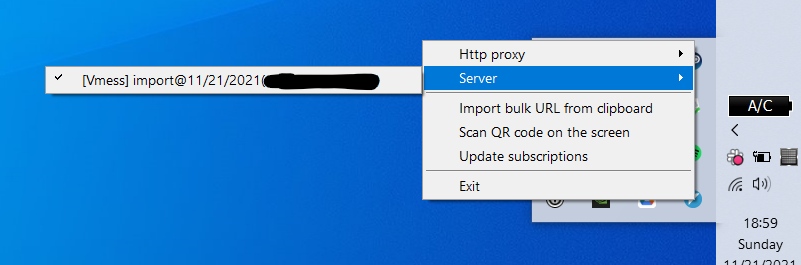
Connect to the VPN
1. Connect
Go to the V2RayN in your system tray.
Right click it, select the "Http Proxy" dropdown, and select "Set system proxy".
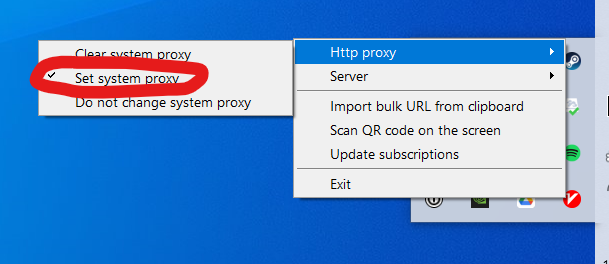
2. Verify
Verify that the V2RayN icon has turned RED

Congratulations! Now you are connected to the VPN.
Verifying VPN connection
You can check that you are connected to the VPN by visiting a website like WhatIsMyIP.com. The IP address returned by the site should NOT be your normal home/work/etc. IP address.
References
Thanks to WannaFlix: https://docs.wannaflix.net/windows/v2ray-shadowsocks/v2rayn-recommended